Ever wonder how you can get crisp, clean line drawings without spending hours in a design program? That’s where an AI line art generator comes in. It's a tool that takes your text descriptions—or even existing photos—and turns them into slick, elegant line art.
Think of it as your personal illustrator for creating everything from a sharp, minimalist logo to a detailed coloring page, all in a matter of seconds. It’s all about getting professional-looking linework without the steep learning curve.
How AI Line Art Generators Are Changing the Game

Let's be real—creating perfect line art by hand can be a slow, tedious process. An AI line art generator isn't just a cool gimmick; it's a genuine creative partner that can break through those bottlenecks. These aren't just simple filters; they’re smart enough to interpret your concepts and spit out intricate linework directly from your prompts.
This is a huge shift. We're moving away from the old days of manual tracing and into a new era of smart, automated creation. It’s about supercharging the initial stages of design, freeing you up to focus on the big ideas and polish the final product instead of getting bogged down in repetitive tasks.
The Tech Behind the Art
At the heart of it all is generative AI, a field that's absolutely exploding. To give you some perspective, the generative AI market is projected to skyrocket from $13.5 billion to a staggering $255.8 billion by 2033. That’s a compound annual growth rate of 34.2%, which shows just how central these tools are becoming to creative expression and automation.
With such rapid growth, these tools are getting smarter and more powerful by the day. Knowing the basics is what separates a blurry, unusable mess from a sharp, professional result. If you want to get into the nuts and bolts, our guide on https://ai-media-studio.com/blog/how-to-generate-images-with-ai is the perfect place to start.
Think of this as your foundation for understanding how to guide the AI. It’s about shifting from hoping for a good outcome to knowing how to reliably create high-quality art for any project.
From Idea to Instant Creation
Using an AI line art generator flips the traditional creative process on its head. Instead of starting with a blank canvas and a pencil, you start with a clear, descriptive idea. This approach has some killer advantages:
- Unreal Speed: You can generate dozens of different concepts in the time it would normally take to sketch just one.
- Endless Exploration: Want to see what your idea looks like as a single-line drawing? Or a complex, hyper-detailed illustration? You can test different styles in seconds.
- Creativity for Everyone: You don't need to be a seasoned illustrator to produce fantastic line art for your projects.
This guide is all about showing you how to steer the AI to get exactly what you want, whether it's for logos, illustrations, or coloring pages. And if you're looking for a broader overview of the landscape, checking out guides on the best AI for image creation can offer some really valuable context.
Crafting Prompts That Generate Perfect Line Art
The secret to getting incredible results from a line art generator isn't just the tech—it's the words you feed it. Your prompt is the direct line of communication with the AI. Mastering it is the difference between a generic, messy output and a stunning, intentional piece of art.
You have to move beyond just simple descriptions. Think of yourself as a director, not just an observer. Instead of asking for "a cat," you need to specify how you want that cat drawn. Is it a "minimalist single line art of a sleeping cat" or an "intricate woodcut print style of a fierce tiger"? Every single word matters.
The Anatomy of a Powerful Prompt
A truly great line art prompt usually brings together a few core components. It’s not a rigid formula, but combining these elements gives the AI a clear roadmap, which dramatically increases your chances of nailing the result on the first try.
- Subject: What’s the main focus? Get specific. Don't just say "car," try "vintage 1960s convertible."
- Style: This is where you set the whole vibe. Keywords like "coloring book page," "architectural blueprint," or "simple icon" are your best friends here.
- Line Quality: Be explicit about the lines themselves. Use phrases like "bold outlines," "thin delicate lines," or "clean vector lines."
- Composition: Describe the layout. Is it a "close-up portrait" or a "wide-angle view"? Maybe the subject is "centered" or "isolated on a white background."
When you pull these together, a weak prompt like "flower" transforms into a strong, actionable one: "Simple coloring book page of a sunflower, bold outlines, clean lines, isolated on a white background." This level of detail cuts through the ambiguity and guides the AI with precision.
If you need more inspiration, browsing through a gallery of diverse AI image prompt examples can really get the creative juices flowing.
The most common mistake people make is being too vague. The AI doesn't know what's in your head. Your prompt's job is to paint a crystal-clear picture for the generator, leaving as little as possible to its own interpretation.
Prompt Modifiers for Different Line Art Styles
Just swapping out a few keywords can completely reinvent your output. Getting a feel for which words trigger specific styles is a skill you'll quickly pick up with a little practice. Let's look at how certain modifiers can steer the final image, turning a basic concept into a targeted piece of art.
This table shows how a few keywords can totally change the game.
Prompt Modifiers for Different Line Art Styles
| Desired Style | Key Prompt Keywords | Example Use Case |
|---|---|---|
| Minimalist Logo | single line, clean vector, minimalist icon, simple logo | Creating a modern, scalable brand identity for a new coffee shop. |
| Detailed Illustration | intricate linework, detailed sketch, engraving style, high detail | Designing a complex fantasy character concept for a graphic novel. |
| Coloring Page | coloring book outline, bold clear lines, for kids, black and white | Generating a fun, easy-to-color sheet of animals for a children's activity. |
| Technical Drawing | architectural blueprint, schematic, diagram, precise lines | Visualizing a product design or creating an instructional graphic. |
Experimenting with these is easily the fastest way to learn. Try generating the same subject—like "a majestic oak tree"—but cycle through different style keywords from the table. You'll quickly see how a line art generator interprets each command and build an intuitive feel for prompt engineering.
Fine-Tuning Your Results with Styles and Settings
A well-crafted prompt gets you about 70% of the way there, but mastering the settings is what really makes your line art shine. This is where you go from just asking the AI for an image to actively directing its creative process. It’s the secret to turning a good result into the perfect one.
Instead of reinventing the wheel every time, a great starting point is the built-in style presets. Think of them as creative shortcuts. For example, picking a preset like 'Anime Sketch' instantly nudges the AI toward thin, expressive lines, while 'Architectural Blueprint' will produce the kind of rigid, precise linework you'd expect.
These presets lay the foundation. They set the overall mood and technical approach, saving you from having to type out complex style descriptions in your prompt. This is a lifesaver when you need a consistent look across a whole series of images.
Beyond Presets: Advanced Parameters
Once you have a base style locked in, it’s time to dial things in with the advanced parameters. The Stylization slider, for instance, is your control for how artistically the AI interprets your prompt. A lower setting will stick very closely to your text, but crank it higher and you give the generator more creative freedom to add its own unique flair.
Another incredibly useful tool is the Chaos setting. This parameter essentially controls the level of randomness and variation in your generations. If you’re creating a uniform set of icons, you'll want to keep this value low. But if you're just brainstorming abstract concepts? Turning it up can lead to some wonderfully unexpected and creative results.
This visual breaks down the basic flow from a simple idea to a finished piece of AI art.
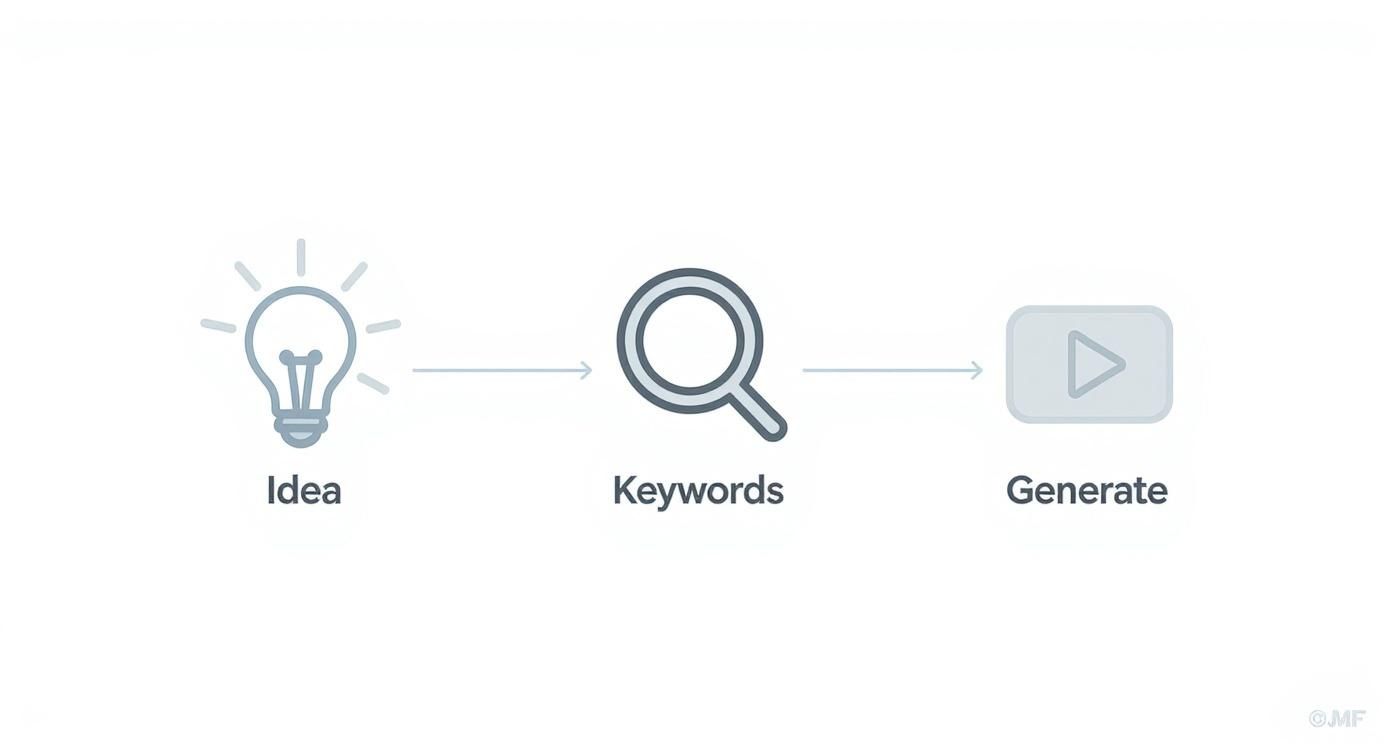
The main takeaway here is that generating great art is an iterative loop, not a one-and-done action. You constantly refine your keywords and tweak your settings based on what the AI gives you.
The Power of What Not to Include
Just as crucial as telling the AI what you want is telling it what you don't want. This is where negative prompts come in. This simple text field is your secret weapon for cleaning up common problems before they even have a chance to appear.
Here are a few scenarios where I always turn to negative prompts:
- Removing Color Bleed: Adding words like
color, shading, gradientsis the fastest way to ensure you get pure, clean black and white line art. - Eliminating Artifacts: If you’re seeing messy or fuzzy lines, including
blurry, smudged, noisycan force the AI to produce a much crisper result. - Simplifying Designs: Sometimes the AI can get a little too carried away. Negative prompts like
intricate details, complex patternshelp rein it in for a more minimalist look.
Think of a negative prompt as a filter. It strips out all the unwanted elements, pushing the AI toward the clean, professional linework you had in mind from the very beginning.
Getting comfortable with these settings gives you incredibly granular control over your final artwork. It lets you guide the AI with a precision that text prompts alone just can't match. If you want to see these principles in action, you can explore our tool to find the perfect line art style for any project. This kind of deliberate fine-tuning is what turns a good line art generator into an absolutely essential part of your creative workflow.
Advanced Techniques for Professional-Grade Artwork
Alright, once you've gotten the hang of prompting and tweaking the settings, it's time to level up. This is where we move past just making single images and start building a real workflow for professional results.
Think of it as the difference between a hobbyist and a pro who uses a line art generator as a core part of their creative toolkit. It's all about creating a repeatable process to churn out high-quality, polished assets for any project, whether it's a huge illustration series or a set of branded icons.
Boost Efficiency with Batch Generation
Making one great image feels good. But what if you need ten logo concepts, or a whole family of illustrations that all share the same vibe? This is where batch generation will become your best friend.
Instead of generating images one by one, you can tell the AI to run the same prompt multiple times in one go. It's a massive time-saver. I find this especially useful for exploring subtle variations. You can lock in your prompt and seed number, then just tweak a single keyword to get a whole gallery of related concepts in minutes. It's the perfect way to build out a library of options for a client presentation.
The digital art market is absolutely exploding. It's projected to nearly double from USD 5.8 billion in 2025 to a staggering USD 11.81 billion by 2030. The part of the market that includes tools like this is growing even faster, which shows just how vital these skills are becoming for modern artists.
Troubleshooting Common AI Art Issues
Let's be real—even the most perfect prompt can spit out something a little... weird. Learning to spot and fix these quirks is a crucial skill. You’ll often run into small issues that just need a bit of nudging to get right.
Here are a few common headaches I see and how to fix them:
- Broken or Disconnected Lines: If your lines look gappy or aren't connecting, try adding phrases like
continuous line,closed shapes, orsolid outlineto your prompt. On the flip side, addingbroken lines, gapsto your negative prompt is a game-changer. - Overly Busy Designs: Sometimes the AI gets a little too excited and crams in way too much detail. The fix is to simplify. Strip out any descriptive words that aren't absolutely essential. You can also force a cleaner look by using negative prompts like
intricate, hyper-detailed, cluttered. - Digital Noise or Artifacts: Seeing weird grainy spots or messy artifacts? Add
clean vector, smooth linesto your main prompt. Then, punch ingrainy, noisy, artifactsinto your negative prompt. This almost always cleans it right up and gives you a much crisper result.
If you really want to dive deep into refining your output, there are some great guides out there that show you how to convert images to professional-grade line art.
Exporting and Post-Processing Your Artwork
The final step is getting your art out of the generator and ready for its final destination. The file format you choose here is critical, and it all comes down to how you plan to use the image.
For line art, you’ll almost always be choosing between two options:
- SVG (Scalable Vector Graphic): This is your go-to for logos, icons, or anything that needs to be scaled up or down without losing a pixel of quality. Since vectors are math-based, they stay perfectly sharp no matter the size.
- PNG (Portable Network Graphics): Pick this for digital illustrations you’re going to color in an app like Photoshop or Procreate. A high-resolution PNG with a transparent background is perfect—it gives you clean lines on their own layer, making the coloring process a breeze.
Once exported, a little bit of post-processing can add that final layer of polish. This could be as simple as opening an SVG in a vector editor to delete a few stray points, or grabbing a digital eraser in your painting app to clean up tiny imperfections on a PNG. It’s that final touch that makes your AI-generated art look truly flawless.
Putting Your Skills to Work with Real-World Examples

Theory is great, but let's be honest—the real magic happens when you see the tool in action. That’s why we’re going to walk through three totally different projects from start to finish. I'll show you the exact prompts and settings I used, so you can see how the thinking process works and even replicate these results yourself.
Think of these examples as blueprints. You can take them, tweak them, and adapt them for your own work, whether that’s a new brand identity, a character illustration, or just a cool pattern for a side project.
Project 1: Minimalist Coffee Shop Logo
Let's imagine we're designing a logo for a fictional coffee shop, "The Daily Grind." The vibe is minimalist and friendly, so the line art needs to match. It has to be simple enough to look good on a paper cup but still have enough personality to be memorable.
- Initial Prompt:
Minimalist logo for 'The Daily Grind' coffee shop, single continuous line art of a steaming coffee mug, clean vector, isolated on white background - Settings: The "Vector" style preset is a no-brainer here for those sharp lines. I kept Stylization low (around 200) to make sure the AI stuck to my prompt, and set Chaos to 0 because I didn't want any wild surprises.
- Refinement: The first few results were okay, but a bit generic. To give it a unique twist, I revised the prompt to:
icon logo for 'The Daily Grind,' single line art of a coffee mug with a coffee bean shape in the steam, bold lines, simple, modern.
That small change, adding the coffee bean to the steam, instantly turned a basic icon into a clever piece of branding. It's those little details that make all the difference.
Project 2: Dynamic Comic Book Character
Next up, a character for a sci-fi comic. The goal is a dynamic, expressive cyborg ninja caught in an energetic, mid-action pose. We want fluid motion and a strong silhouette that pops off the page.
To get that sense of energy, the prompt has to be just right.
Prompt:
Dynamic character concept art, female cyborg ninja leaping, anime sketch style, expressive fluid lines, bold outlines, black and white line art, high contrast, full body shot
For settings, the 'Anime Sketch' preset was the perfect starting point. I cranked the Stylization up to about 600 to give the AI more creative freedom with the pose and details. A negative prompt like blurry, messy lines, static pose was also key to steering the AI away from anything stiff or unclear.
Project 3: Intricate Mandala for Coloring
For our final project, we'll tackle an intricate mandala for an adult coloring book. The challenge here is twofold: achieving perfect symmetry and a ton of detail without making the design a cluttered mess.
This is a great example of how AI is opening up new creative avenues. In fact, the AI image generator market hit USD 418.5 million in 2024 and is still growing fast, which shows just how much these tools are becoming part of the digital art world. You can actually find more data on the AI image generator market and its future.
Getting a perfect mandala requires a very specific prompt.
- Prompt:
Intricate mandala coloring book page, floral and geometric patterns, perfect symmetry, clean bold outlines, black and white, no shading, extremely detailed - Settings: I started with no style preset, letting the prompt itself do all the heavy lifting. A high Stylization (around 800) tells the AI to really lean into creating complexity.
- Negative Prompt: Using
asymmetrical, grey, shading, color, open linesis absolutely critical here. It prevents all the common issues and ensures the final image is clean, symmetrical, and ready to be colored.
By working through these different scenarios, you can see how a few tweaks to your prompts and settings can help you create a huge range of professional-quality line art with a single, powerful tool.
Got Questions About AI Line Art? We Have Answers
As you start playing around with any line art generator, a few questions are bound to pop up. It's totally normal. Let's clear up some of the most common ones I hear from artists and designers so you can get back to creating with confidence.
Can I Actually Use This Stuff for Commercial Projects?
Absolutely. In most cases, the answer is a resounding yes. Modern AI tools like AI Media Studio are built for professional workflows, which means they typically grant you full commercial rights to whatever you create.
So feel free to use your generated line art for client work, a new company logo, t-shirt designs, or social media campaigns.
That said, it’s always a good habit to spend two minutes scanning the terms of service of any tool you use. Some platforms have specific rules, especially about mimicking the work of living artists. A quick check gives you peace of mind.
The bottom line is you generally own what you make. This lets you plug an AI generator straight into your professional toolkit and use it for real, paying projects.
How Do I Get the Same Character in Different Pictures?
Ah, the classic character consistency challenge. It's a well-known hurdle in AI art, but it's far from impossible to overcome. The single most powerful trick is to use a "seed" number if the generator offers one. By locking in the same seed and pairing it with a super-detailed prompt, you'll get surprisingly similar results every time.
And when I say detailed, I mean really detailed. Don't just say "a woman with brown hair." Describe her hairstyle, the exact shade of her eyes, the cut of her jacket, and even her go-to facial expression.
For next-level control, some pros will generate a primary character sheet and then use that image as a reference or input for all future generations. It’s an extra step, but it’s the best way to guarantee your character looks right every single time.
What’s the Best File Format to Export?
This one's easy: the best format is whatever's best for your specific project. There’s no single right answer, only the right tool for the job.
- SVG (Scalable Vector Graphic): This is your champion for anything that needs to be resized. Think logos, icons, or any design that has to look sharp on a tiny business card and a massive billboard. Since SVGs are math-based, they stay perfectly crisp at any size.
- PNG (Portable Network Graphics): Pick PNG if you're creating digital art you plan to color later in an app like Procreate or Adobe Photoshop. A high-resolution PNG with a transparent background is perfect. It keeps your clean lines on their own layer, making it a breeze to paint underneath without messing anything up.
Ready to create stunning, professional line art in seconds? Get started with AI Media Studio today and bring your creative visions to life. https://ai-media-studio.com